VMware Tools v12.5.0
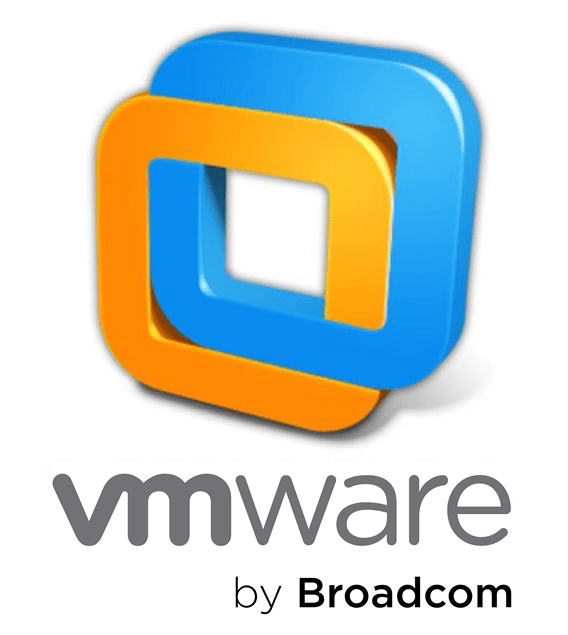
VMware Tools v12.5.0 | Size: 168.38 MB
Language: English
VMware Tools enhances the virtual machine's performance and usability on VMware Workstation Pro and VMware Workstation Player.
VMware Tools provides several benefits and functionalities for managing guest operating systems within VMware environments.
Here are some key things you can do with VMware Tools
Enhanced Performance and Compatibility, Clipboard Sharing and Drag-and-Drop, Guest Customization, Device Drivers and Hardware Support.
1. Enhanced Performance and Compatibility
VMware Tools includes drivers and utilities that optimize performance, improve graphics rendering, and enhance compatibility between the guest OS and the VMware hypervisor.
It ensures better communication between the host and guest, leading to smoother operations.
2. Time Synchronization
VMware Tools synchronizes the system time of the guest OS with the host's time. This is crucial for accurate logging, security certificates, and time-sensitive applications.
3. Clipboard Sharing and Drag-and-Drop
You can copy and paste text or files between the guest and host OS using shared clipboard functionality.
Drag-and-drop support allows seamless file transfers.
4. Guest Customization
Customize guest OS settings during deployment using vCenter Server or other VMware management tools.
Set parameters like hostname, IP address, and domain membership.
5. Script Execution
Run scripts automatically during power operations (start, stop, suspend, resume) or manually trigger them.
Useful for automating tasks within the guest OS.
6. Device Drivers and Hardware Support
VMware Tools installs essential drivers (such as network, storage, and display drivers) to improve performance and compatibility.
It enables features like dynamic screen resolution adjustment.
Information - Install VMware Tools
In the VMware Workstation Pro menu, select "VM" > "Install (or Upgrade) VMware Tools".
In the VMware Workstation Player menu, select "Player" > "Manage" > "Install (or Upgrade) VMware Tools".
Restart your virtual machine after installing VMware Tools.
Or rename the VMware-tools-windows.iso to windows.iso and copy the file to the VMware program folder.
Release NotesChanges inv12.5.0: some improvements.
Homepage Homepage Note: If you like this download, please click on the "Say Thank You" button.
FREE DOWNLOAD LINKS:
https://rapidgator.net/file/e8cd69c3cb4b111a157fe2bb9f0ac1c6/VMware_Tools_v12.5.0.rar
https://katfile.com/olt2oismvqrt/VMware_Tools_v12.5.0.rar
